Yahoo! JAPAN Ads API | Developer Center
日本語Edit Application
*You need to sign in using a Business ID with administrator access to Yahoo! JAPAN Ads API Management Console to perform this operation.
If you have access permission instead of administrator access, you can view the page, but you cannot operate.
If you signed in using Business ID with no permission granted, the "Added applications" and "Test accounts" tabs will not be displayed.
-With tool permission
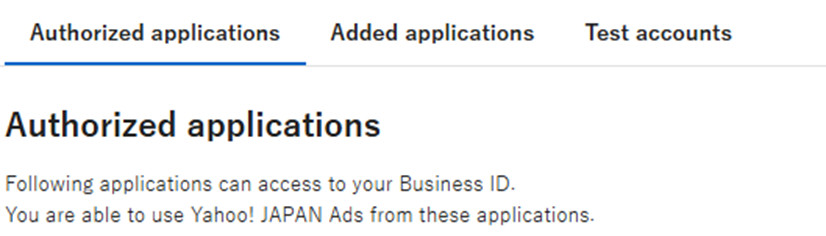
-Without tool permission
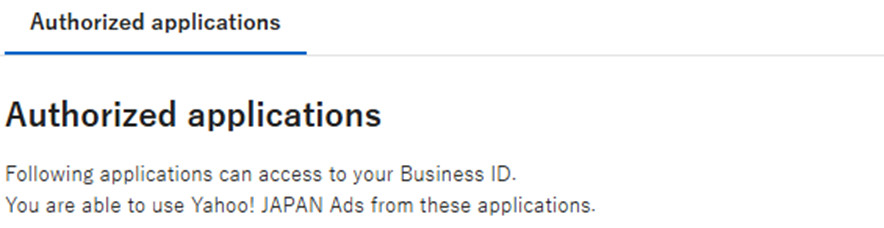
The procedure of editing and deleting added applications for Yahoo! JAPAN Ads API is as follows. The same steps can be used to regenerate a client secret.
Edit Application Information
1. Go to Yahoo! JAPAN Ads API Management Console.
When you are asked to sign in, sign in with a Business ID with administrator permission to the Yahoo! JAPAN Ads API Management Console.
2. Click the menu button in the application you want to edit, then select "Edit". 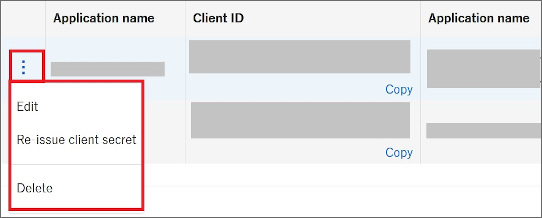
3. Edit the items you want to change in the application edit window.
■Note
The details you entered in "Application name" and "Application description" will be displayed to the application users.
4. Click [Complete] after you finish editing.
5. Edited applications are displayed in the list, and the process completes.
Regenerate Client Secret
1. Go to Yahoo! JAPAN Ads API Management Console.
When you are asked to sign in, please sign in with a Business ID with administrator permission to the Yahoo! JAPAN Ads API Management Console.
2. Click the menu button of the application to regenerate the client secret, then select "Regenerate client secret".
3. The confirmation window will be displayed. If there are no problems, click "Regenerate."
4. A new client secret will be generated.
Click "View" on the "Client Secret" column to display the client secret.
■Note
The prior client secret will expire when you regenerate a new client secret.
Delete Application
1. Go to Yahoo! JAPAN Ads API Management Console.
When you are asked to sign in, sign in with a Business ID with administrator permission to the Yahoo! JAPAN Ads API Management Console.
2. Click the menu button of the application you want to delete, then select "Delete".
3. The confirmation window will be displayed. If there are no problems, click "Delete."
4. The application will be deleted.
■Note
If you make an API call after deleting the application, it will return an error.
